Release news Naviate for Revit
Naviate Rebar October Release
Updates in Naviate Rebar. This is a new product that automates the process of generate reinforcement for structural elements with beams, columns and walls.

-
Feature
-
Feature
-
Feature
-
Feature
-
Feature
-
Feature
-
Feature
-
Feature
-
Feature
Changes is available in version 2023.1.2
Naviate Rebar has features for creating rebars; beam, column and wall. There's a set of visualisation features associated with the display of rebar; isolate rebar, show/hide rebar, show/hide obscured, select rebar and select host. To delete all reinforcement created with Rebar beam, columb or wall feature there's a delete rebar option in the modify menu.

Beam
Beam is a new feature that generates reinforcement for rectangular cross-section of a beam, with a predefined setting.
The feature is modeless (floating dialog). It places stirrups and main reinforcement on multiple beam elements, based on the settings you define. Main rebars can have multiple top, bottom, and side rows. Selected main bars are tied with stirrups, which can have different types and shapes. Stirrups are distributed along the beam with defined spacing in different distribution zones.
Key features in beam
- Select multiple beams of different type or length to apply reinforcement
- Choose stirrup type: Single stirrup; Stirrups that are overlapping in horizontal/vertical direction; Two stirrups where one stirrup is inside another in horizontal/vertical direction
- For stirrup shape use any rebar shape code from your template or create a new shape using available hooks from template
- Choose stirrup distribution type, uniform, two or three zones (rebar sets)
- Define stirrup distribution length for 2 or 3 zones by defining the length in % or as exact length of each distribution segment
- Choose to have main bars on top/bottom/side, set bar type, spacing and hooks for each set
- Reinforcement is created as rebar sets and constrained to host element or to other rebar element
- You can edit rebar created by the beam tool without recreating the rebar elements
- You can edit all created rebar using Revit tools and keeps track of the changes
- Possibility to save configuration (settings) as Named settings for reuse
- Modify reinforcement of multiple beams, using the same Named setting in one operation
- You can work with the beam Named setting in work-shape project. Multiple users can use the same Named settings
- You can edit rebars created by the beam tool that are propagated (Revit propagate tool) to other beams
- Revise and find the elements that have failed or have some warnings, in the Error report
- Read settings/configuration from already reinforced beam
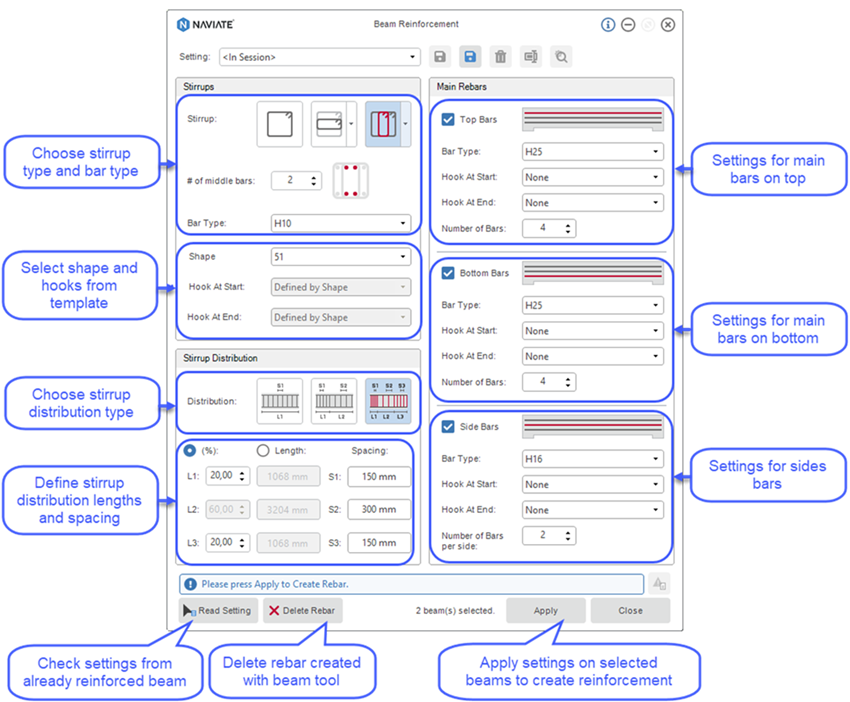
Named setting and updating reinforcement of multiple beams with the same Named setting:
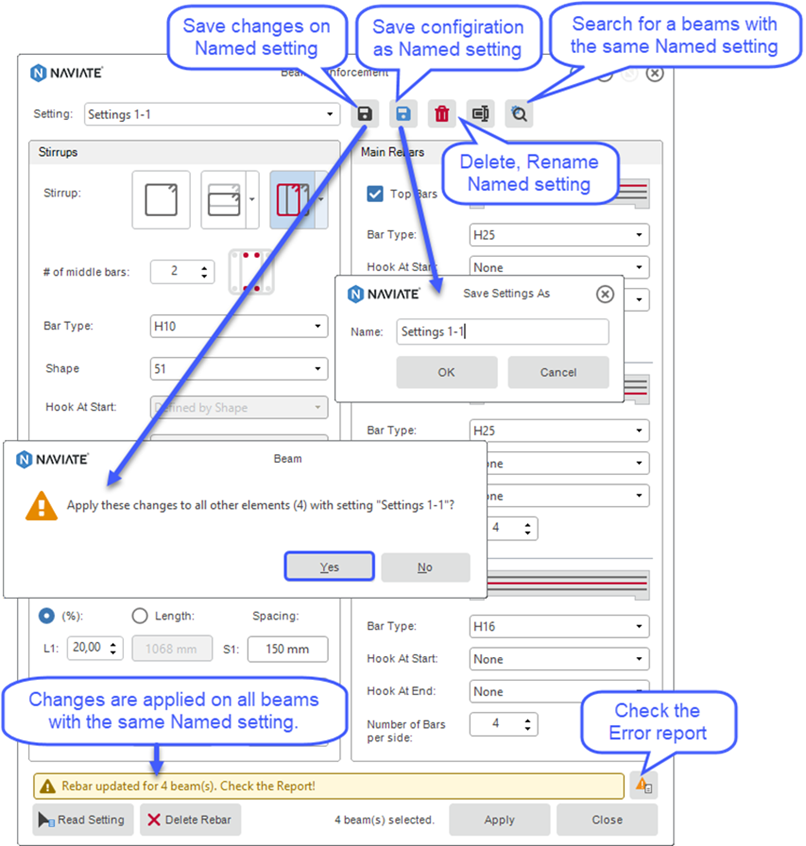
Error report collects all errors and warnings during the rebar creation:
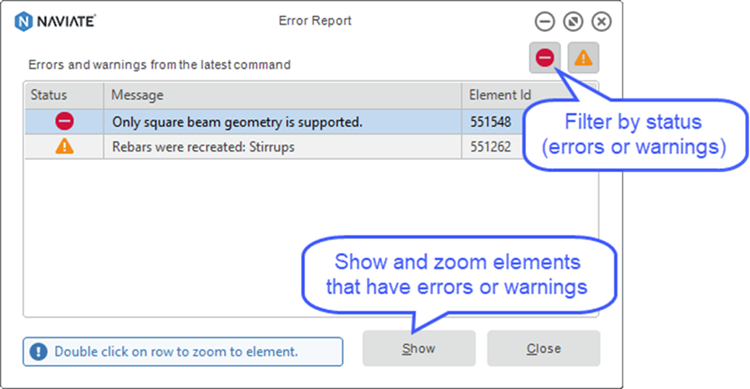
Column
Column is a new feature that generates reinforcement for rectangular (chamfer) and round cross-sections of a column, with a prefedined setting.
The feature is modeless (floating dialog). It replaces stirrups and main bar with dowels on multiple column elements, based on the settings you define.Stirrups can have different types and shapes, and they are distributed along the height of the column in one, two, or three rebar sets with defined spacing. Main bars are placed as rebar sets inside of the stirrup and can have hooks, be extended, or have additional dowels.
Key features in column
- Select multiple rectangular columns of different types or height to apply reinforcement
- Select multiple circular columns of different types or height to apply reinforcement
- Choose stirrup type, Single stirrup; Stirrups that are overlapping in horizontal/vertical direction; Two stirrups where one stirrup is inside another in horizontal/vertical direction
- For stirrup shape use any rebar shape code from your template or create a new shape using available hooks from template
- Choose stirrup distribution type, uniform, two or three zones (rebar sets)
- Define stirrup distribution length for 2 or 3 zones by defining the length in % or as exact length of each distribution segment
- You can set bar type, hooks and number of the bars for main bars
- Choose dowel type, extended or additional and define overlap value
- Stirrups and main bar are created as constrained rebar sets
- You can edit rebar created by the column tool without recreating the rebar elements
- You can edit all created rebar using Revit tools and keeps track of the changes
- Possibility to save configuration (settings) as Named settings for reuse
- Modify reinforcement of multiple columns, created with the same named setting in one operation
- You can work with the column Named setting in work-shape project. Multiple users can use the same Named settings
- You can edit rebars created by the column tool that are propagated (using Revit propagate tool) to other columns
- Revise and find the rebar elements that have failed or have some warnings, in the Error report
- Read settings/configuration from already reinforced column
- Possibility to reinforce slanted columns
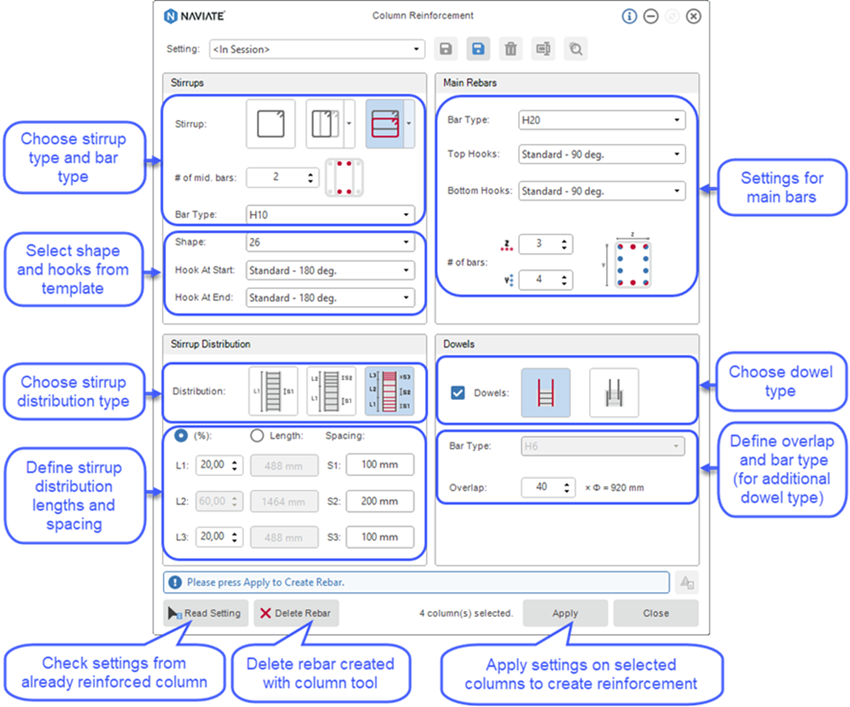
Note! For Circular column, settings for stirrup type and main bars distribution are adapted to the circular shape:
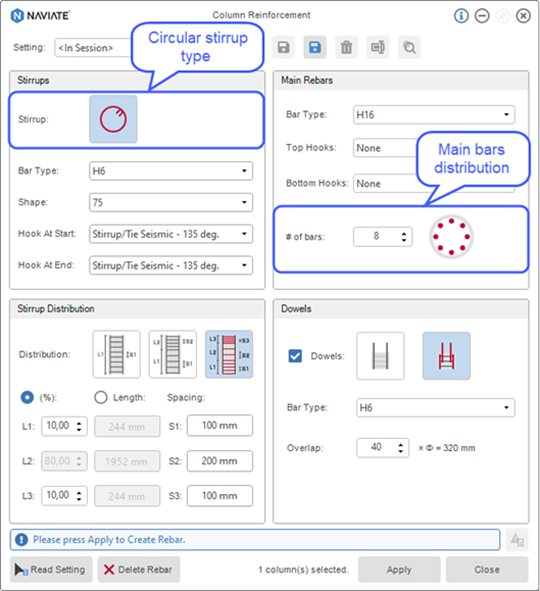
Named setting and updating reinforcement of multiple columns with the same Named setting:
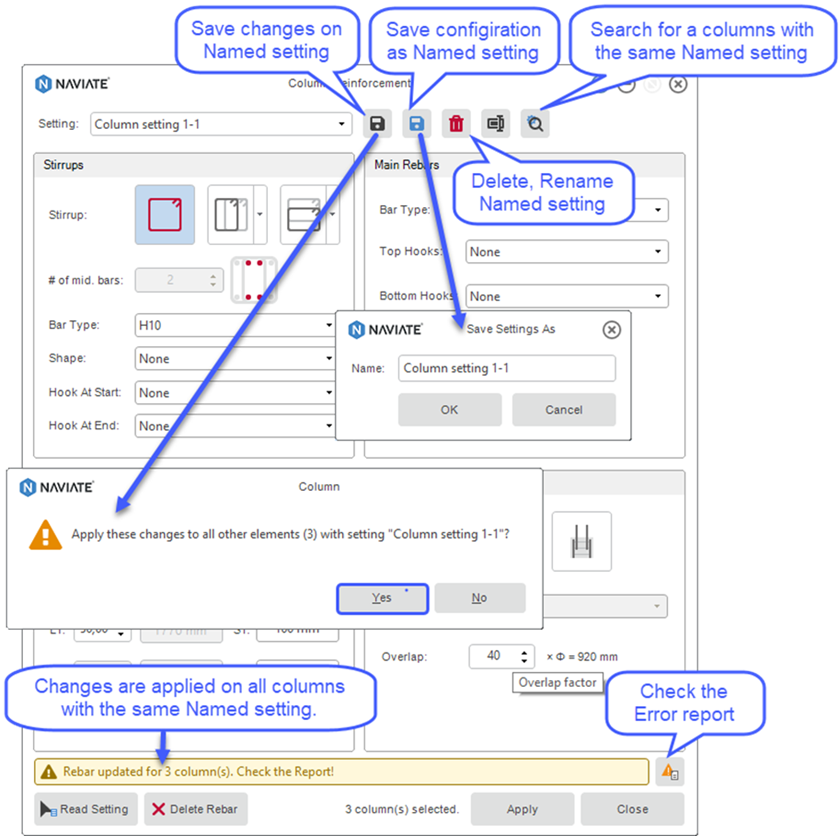
Error report collects all errors and warnings during the rebar creation:
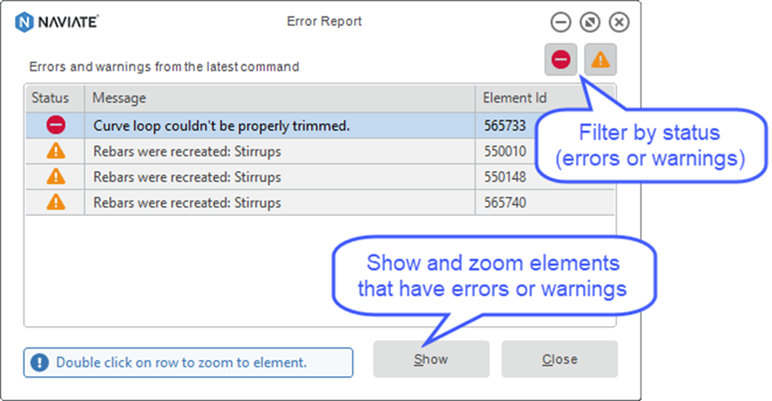
Wall
Wall is a new feature that generates reinforcement for rectangular profile of a wall, with a predifined setting.
The feature is modeless (floating dialog). It places horizontal and vertical reinforcement with dowels on multiple wall elements, based on the settings you define. The main bars are arranged along the wall with a defined bar type and spacing, they can have hooks as ending or one of the dowel types.
Key features in wall
- Select multiple walls of different types, length or height to apply reinforcement
- Choose reinforcement type, horizontal and vertical bars in different layers, one or two sides of reinforcement
- Set bar type, spacing and hooks for horizontal and vertical bars
- Choose to have dowels on top, left and right side of the wall
- Choose dowels type: extended, additional or U-bar
- Maine bars and dowels are created as rebar sets and constrained to host element or to other rebar
- Maine bars are adjusted to the faces of full wall openings and partial openings.
- You can edit rebar created by the wall tool without recreating the rebar elements
- You can edit all created rebar using Revit tools and keeps track of the changes
- Possibility to save configuration (settings) as Named settings for reuse
- Modify reinforcement of multiple walls, created with the same named setting in one operation
- You can work with the wall Named setting in work-shape project. Multiple users can use the same Named settings
- You can edit rebars created by the wall tool that are propagated (Revit propagate tool) to other walls
- Revise and find the rebar elements that have failed or have some warnings, in the Error report
- Read settings (configuration) from already reinforced wall
- Possibility to reinforce slanted wall
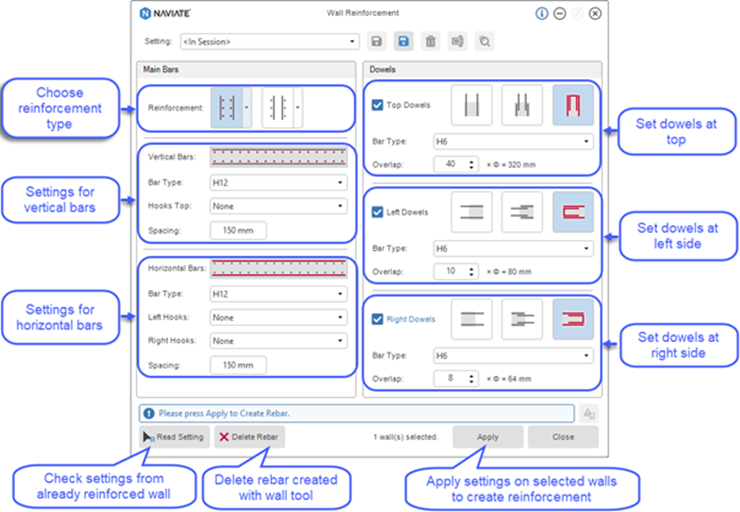
Named settings and updating reinforcement of multiple walls with the same Named setting:
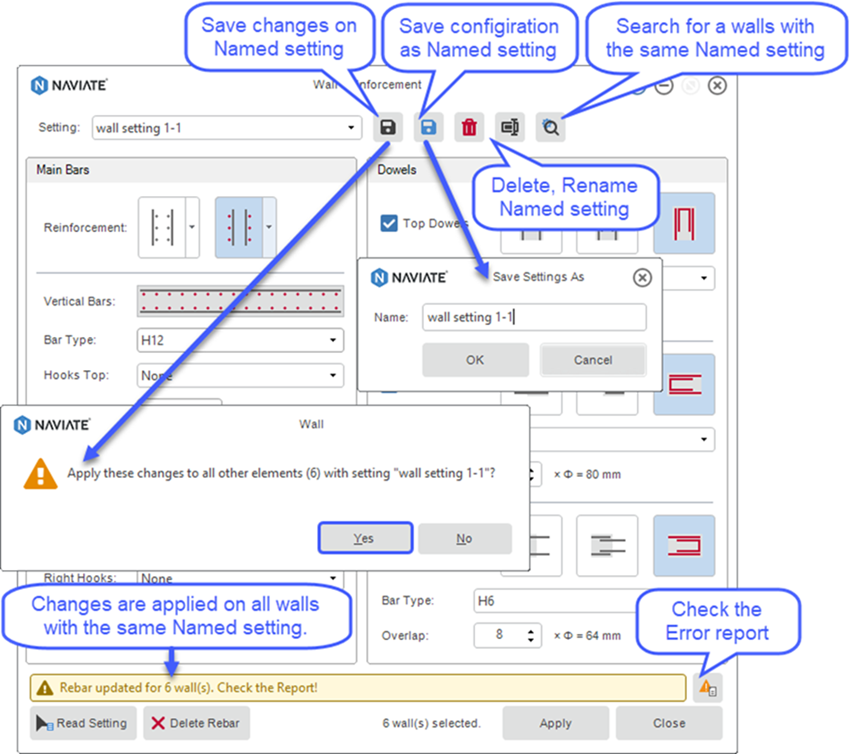
Error reports collects all errors and warnings during the rebar creation:
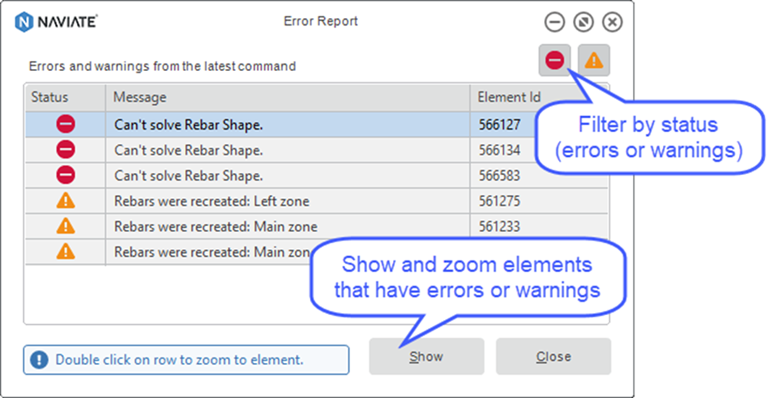
Isolate Rebar/Reset Isolate Rebar
Isolate rebar from other elements in the 3D view. Get a better understanding of isolated reinforcement element(s) in relation to other elements in the 3D view.
Show Rebar/Hide Rebar
Show or hide rebar in any view.
Show Obscured/Hide Obscured
Show or hide obscured rebar in any view.
Select Host
Allows you to select the host rebar that belongs to you.
Select Rebar
Allows you to select rebar that belongs to a host.
Delete Rebar
Lets you delete all reinforcement created with Naviate Rebar.

