Release news Naviate for Revit
Naviate Accelerate January Release 2024.3.1
Updates in Naviate Accelerate. Highlights includes easier access to help and e-learning, dark theme, Advanced Renumber, Manage View Templates and more.
-
Update
-
Update
-
Feature
-
Feature
-
Update
-
Update
-
Update
-
Update
-
Update
-
Update
-
Update
-
Update
-
Update
-
Update
-
Fix
Easier access to help and e-learning
You can now use your Symetri account to access Naviate Help and E-learning in Pinnacle; less need for signing in.
First time you access Help or E-learning from any Naviate application you will be asked to login using your Symetri SSO credentials and to authorize Pinnacle to your Symetri account.
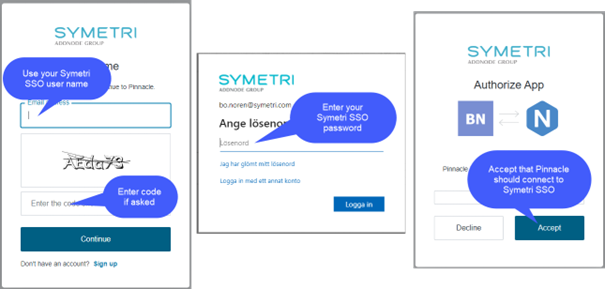
Now a Pinnacle account is created if you belong to a company with Naviate licenses. From now on your Pinnacle account will automatically be used every time you access Help or E-learning from any Naviate application if you have a Naviate license connected to your Symetri account.
Dark Theme
For Revit 2024, we have improved the Naviate toolbar to work with Revit Dark theme so that all features in the toolbar are now readable in both light and dark theme.


All Ribbons in Naviate applications now follow UI active theme setting in Revit. You can switch between active theme in Revit Options dialog box -> Colors.
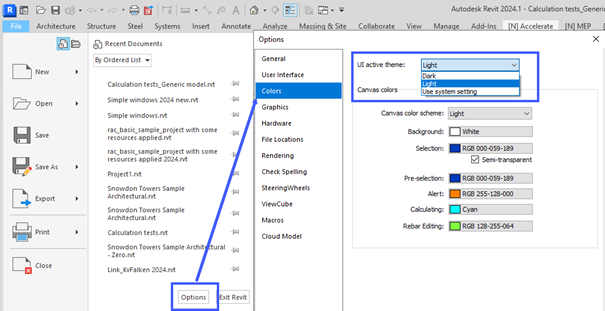
Advanced Renumber
The new Advanced Renumbering feature allows you to renumber elements utilizing various preselection methods to renumber elements more efficiently. You now have the option to view the elements in a data grid in the user interface to see the previous and new values, filter elements by category and type, and customize the inputs for the values. This will also allow you to renumber multiple categories at once.
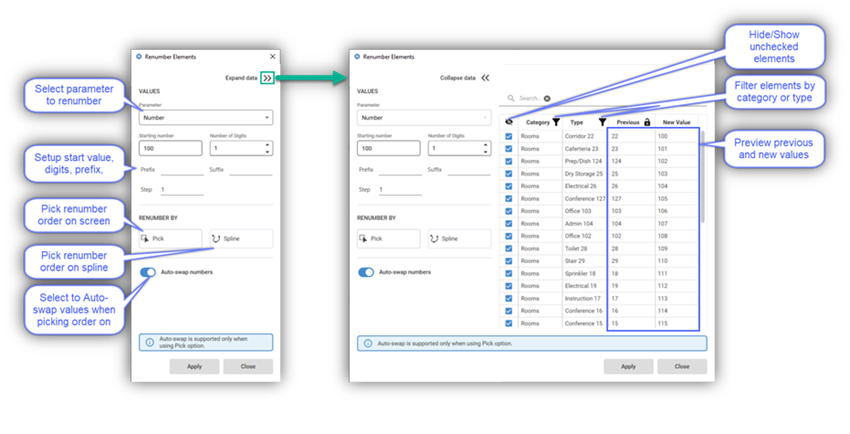
To use the Advanced Renumber feature, you are required to select elements. You can do this by either pre-selecting elements prior to running the command or selecting the command and then select elements in an order. The preselection options for renumbering include the following:
- Ability to utilize other Naviate selection features such as Live Selection, Filter Elements, and Quick Filter Elements to pre-select elements.
- Ability to pre-select a spline which will select all elements that intersect with the spline.
- Ability to run the command without preselection which will allow you to select elements in an order to be renumbered.
- Other added functionality includes the ability to select viewports to renumber.
Manage View Templates
The new Manage View Template feature allows you to manage all view templates in your project. You can see how many views are using a view template and easily add/remove a view template to/from multiple views. You can also see how many view types are using a view template.
Other functionalities include the ability to duplicate, rename, and delete a view template. When deleting a view template that is being used, you have the option to select another view template to be a replacement for the views and view types using the deleted view template.
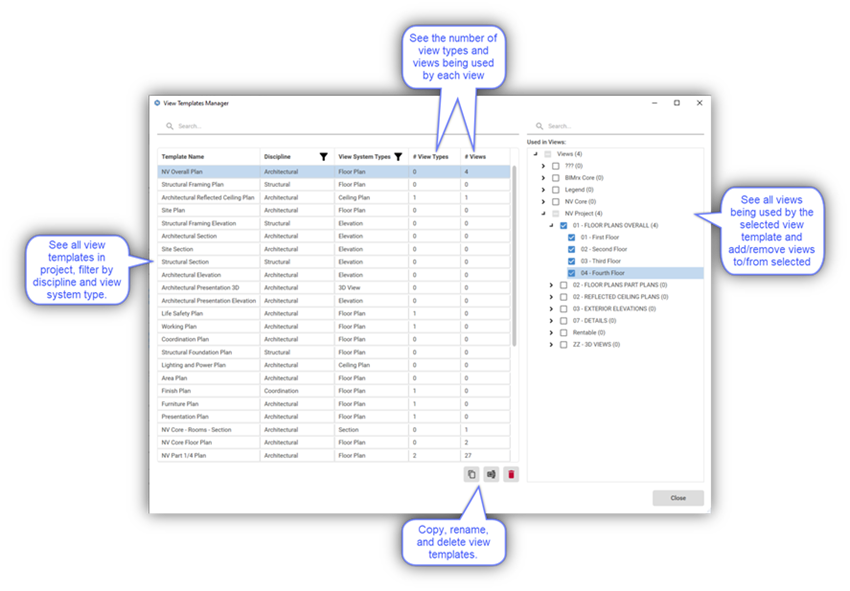
Color Elements
The Color Elements feature has been improved to include saved settings. You can now save, save as, rename, and delete your color elements settings. These settings will save the selected categories, parameter, and colors for each value. It will also save the state of each toggle for the ‘Override projection/cut lines’, ‘Show elements in properties’, and ‘Keep color overrides in view when exiting’.
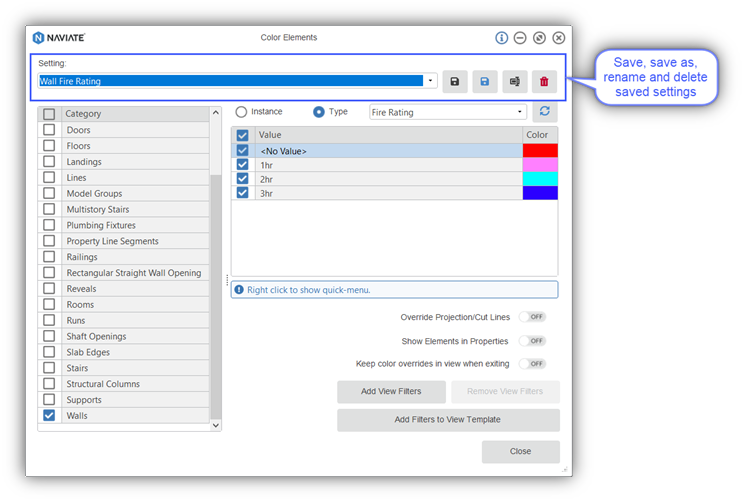
Project Cleanup
The Project Cleanup feature has been improved to include saved settings. You can now save, save as, rename, and delete your color elements settings. These settings will save the state of each toggle for the various cleanup options. The setting will also save if it will save a copy of the Revit project or not.
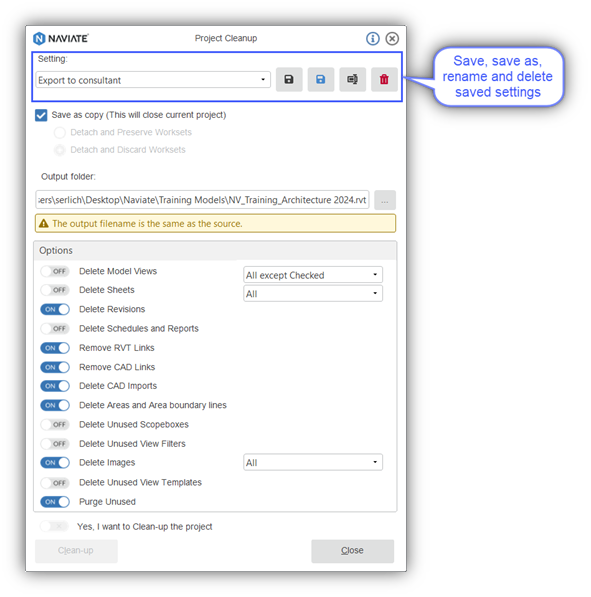
Publish
A new export option has been added to the Publish feature, ‘RVT Export’. The RVT Export option or Revit export will utilize the Naviate Project Cleanup feature to export a copy of your clean-up Revit model. You will be able to select from your saved settings created in the Naviate Project Cleanup feature. You can now run all the existing publish exports with the new ‘RVT Export’ option.
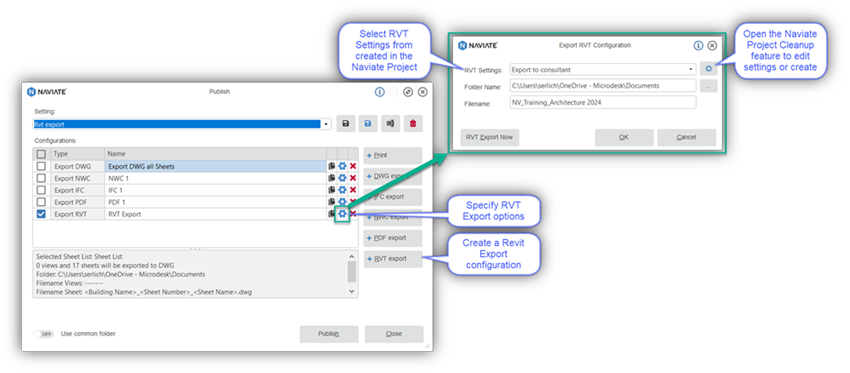
New Project
A new button has been added to the New Project feature to allow you to open the Revit new project dialogue this time only. This will allow you to use the Revit new project dialogue without disabling the Naviate New Project feature.
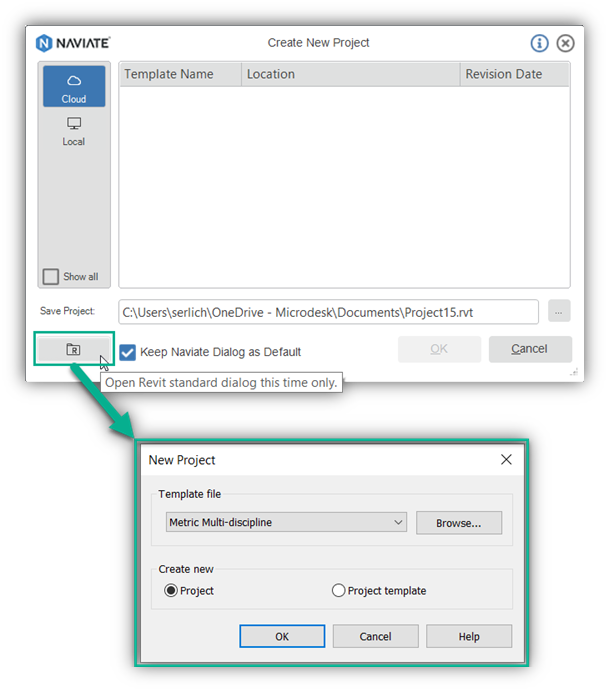
Tag Settings
Within the Tag Settings location selection, we added the option for insertion point. You can now select ‘insertion point’ as an option for the location on all categories which will place the insertion point of the tag with the insertion point of the element.
Specifically for rooms, we also improved the placement when using other location options to automatically move the tag to the insertion point if the placement causes the tag to be placed outside the room.
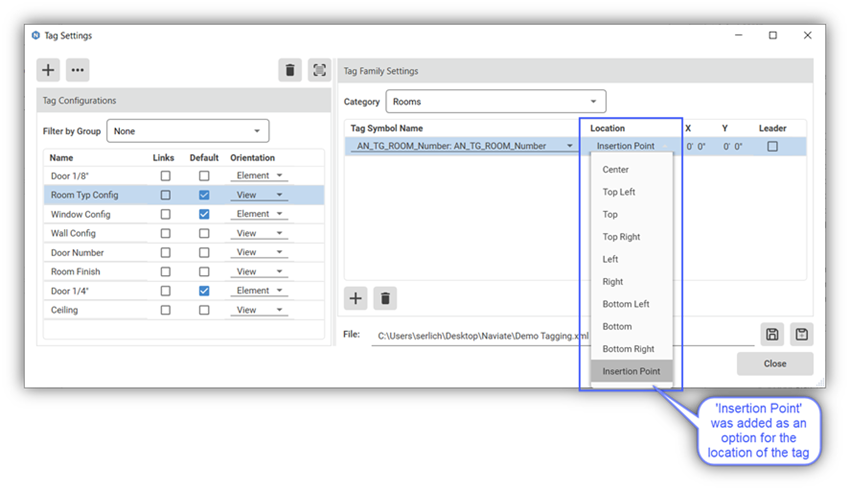
Place Views Excel Import/Export
The Place Views feature now includes the ability to export the data grid, utilizing the power of excel to fill out views for placement, and import the excel file back into the feature. This will allow you to specify many views more quickly and easily to be placed on sheets.
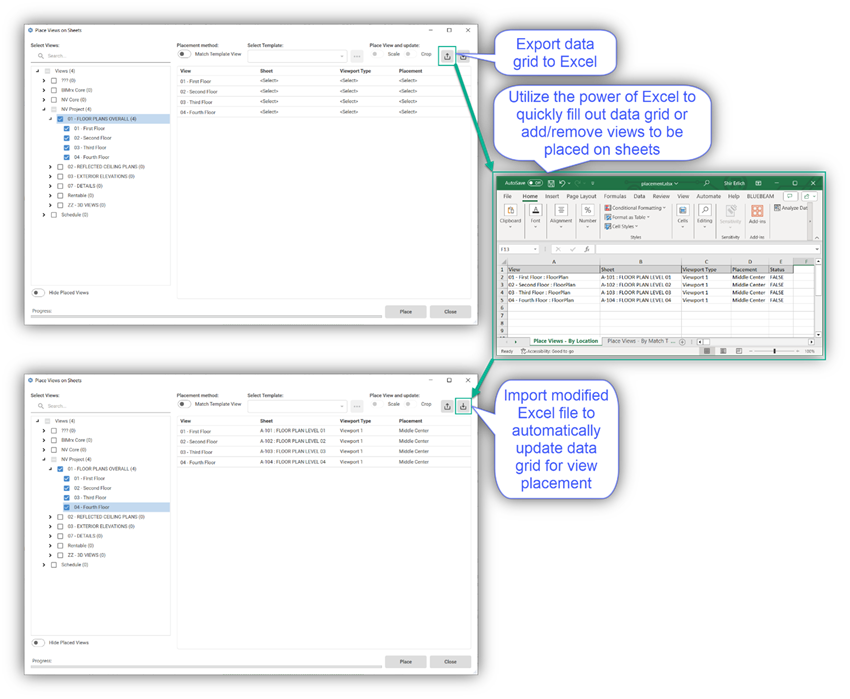
Place Views
The Place Views feature also implemented a new method for placing views which will ignore annotation elements which previously caused the viewport of views to change in size even if the crop region was the same. This will now allow you to have your views aligning on different sheets even if annotations cause the viewport to differ in size.
Create Sheets
The Create Sheets feature implemented the new method for placing views which will ignore annotation elements which may cause the viewport of views to change in size. This will now allow you to have your views aligning on different sheets even if annotations cause the viewport to differ in size.
Improved Performance
We have been able to improve the performance and add a progress bar with cancel button to the user interface of the following features:
- Legend Manager
- View Filter Manager
- Filter Elements
- Edit Parameter Values
Naviate Modify ribbon
We added more selection-based features to the Naviate modify ribbon, making it easier to access the feature after selecting elements. The following features have been added to the Naviate modify ribbon:
- Move to Nearest
- Find & Replace
- Sum
- Advanced Renumber
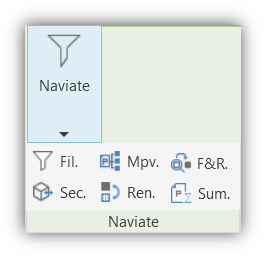
Fixes
- Publish IFC: Fixed the ability to select user defined IFC Settings
- Tag Select & Tag All: Now works to tag locked 3D views.
- Align Views & Edit Sheet Parameters: Updated to show values for imperial in fractional feet and inches.
- Print Set Manager: Updated the toggles in the UI for view and sheet to match the Publish feature.
- Align to Path: Now remembers last used setting and UI is reduced to be as small as possible.
- Advanced Parameter Manager: Updated icons to match standard.
- Advanced Parameter Manager: Added search filter for families.
- Create 3D Zone: Fixed crash when geometry isn't visible in medium detail level.
- Shared Coordinates: Fixed issue with structural elements reporting wrong value.
- Apply Crop Region: Fixed a bug when applying crop region to a view that has a scope box applied.
- SOSI Import (Norwegian standard feature): Fixed a bug where empty Generic Models were being placed if Create Solids option is turned off.
- View and Sheet from Settings: export/import feature is removed now that it is added to Place Views (not a bug but maybe important)
- User Interface: Updated color of curser line and highlight for better visibility.

